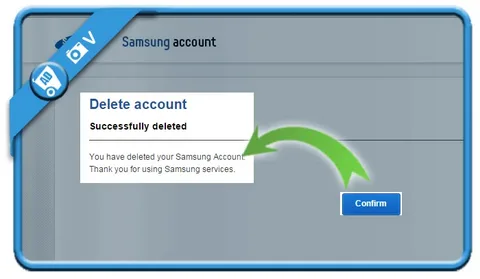Encountering a login issue with your Samsung account can be a significant roadblock, locking you out of essential services like Samsung Pass, Find My Mobile, and Samsung Cloud. From incorrect passwords to unexpected error messages, these problems can stem from various sources. Fortunately, most login issues can be resolved with a few troubleshooting steps visit https//signin.samsung.com/key.
Basic Troubleshooting Steps
Before diving into more complex solutions, it’s best to start with the basics. These simple checks can often resolve the most common login problems.
- Verify Your Credentials: Double-check that you are entering the correct email address and password associated with your account. If you’re unsure, use the Find ID or Reset password functions on the Samsung account website.
- Check Your Internet Connection: A weak or unstable internet connection can interrupt the login process. Try switching between Wi-Fi and mobile data to see if that resolves the issue.
- Check Samsung’s Server Status: Occasionally, the problem might not be on your end. Login issues can be caused by temporary system maintenance or server outages. You can check the Samsung Account status website for any reported problems.
“Processing Failed” or “Something Went Wrong” Errors
A common and frustrating issue is the “Processing failed” or “Something went wrong” error message, which can occur even when your credentials are correct. This often points to a problem with the app’s data on your device.
To fix this, you can try clearing the cache and data for the Samsung account app:
- Go to Settings on your device.
- Navigate to Apps (or Applications Manager).
- Find and select Samsung account. You may need to tap “Show system apps”.
- Tap on Storage, then select Clear cache and Clear data.
- Restart your phone and try signing in again.
Issues with Two-Step Verification
Samsung accounts use two-step verification for enhanced security, but this can sometimes cause login difficulties.
- Not Receiving a Verification Code: If you don’t receive the code via SMS, ensure your device has a strong cellular or Wi-Fi signal. Also, check that the number from which the code is sent isn’t blocked on your device.
- Can’t Find Verification Email: If you requested verification via email, check your spam or junk folder. If it’s not there, you can request a new verification email from the Samsung account website.
Date and Time Mismatches
For security purposes, Samsung requires that the date and time on your device match the actual current date and time. If your device’s clock is incorrect, you may see an error message like “An error occurred during an SSL connection” or a message about the time difference.
To fix this, go to your device’s Settings, find the Date and time menu, and ensure that “Automatic date and time” is enabled.
You May Also Like – g.co/playcontinue – Sign In Google Play Account
When All Else Fails
If you have tried all the troubleshooting steps above and still can’t access your account, the issue may be more complex. In this case, it is best to contact Samsung Support directly through the official Samsung account website. Be prepared to provide details about the error messages you are receiving, as they may ask for device logs to help diagnose the problem.